Getting Started
Congratulations For purchasing our Suavis Resort WordPress Blocks theme ! This article walks you through numerous phases of the WordPress website configuration and administration process.
What is wordpress cms?
WordPress is an open source website construction tool that is built on PHP and MySQL. It is a powerful blogging platform as well as a completely free content management system (CMS). You may use this CMS to build dependable online apps and websites. It requires little technical knowledge or understanding to manage. WordPress has emerged as the most popular website development platform on the market due to several advantages, including ease of use and versatility.
- Read Important WordPress FAQs Here
- WordPress Installation tutorial Docs Watch Video
- WordPress Lessons Visit Articles
Describe a block theme in detail?
WordPress themes with templates made entirely of blocks are known as block themes. With a block editor, one can edit not only the content of pages, posts, and other post types, but also headers, footers, sidebars, and other parts of the website.
Files structure
The template bundle you downloaded is organised into many folders. Let’s look at the contents of each folder:
- Screenshot: Screenshots of templates are included. Not for use in manufacturing.
- Theme : the WordPress theme files.
- suavis-resort.zip: This folder contains all of the theme’s files.
- license.txt : information about the licence.
- readme.txt : include information about the theme’s image paths and font use guidelines.
My website was previously operational? who changed the file’s permissions?
If file permissions are wrongly specified, WordPress may be unable to create folders, upload photographs, or run some scripts. WordPress requires rights to handle files and create folders on the server.
Then, when you right-click on all of the folders in the root directory, select “File Permissions” from the context menu.
- wp-config
- permissions dialog box
- choose the checkbox read and write
- To proceed, click the OK button.
Repeat the same with the wp-content folder.
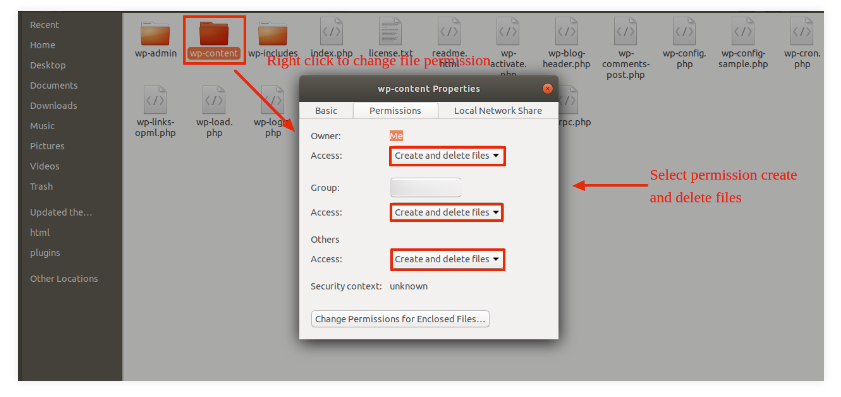
Installation of Templates
Installing a template is a pretty simple and uncomplicated process.
Step 1. Follow These Procedures To Install A Theme Using WordPress Admin
Go to your WordPress admin panel first.
Then, go to the “Appearance” menu and pick “Themes.”
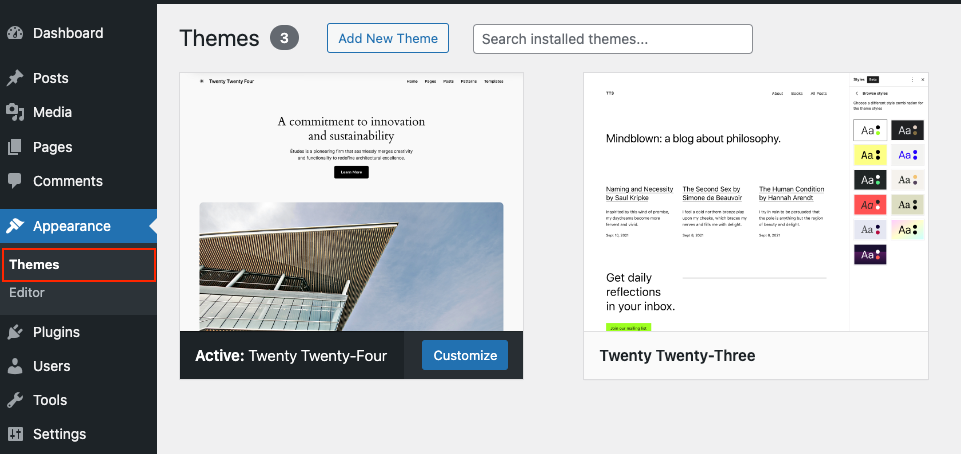
Select “Add New Theme” from the menu at the top of the themes page after you’ve arrived there.
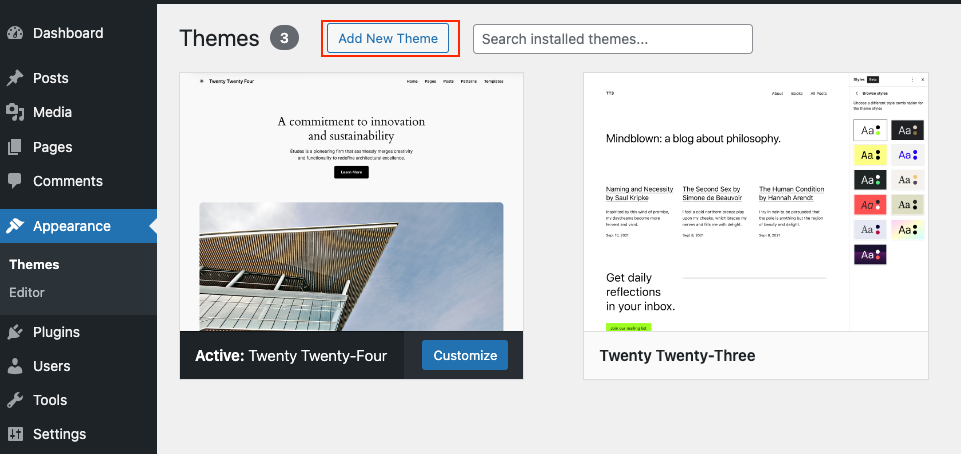
Choose the button for Upload Theme.
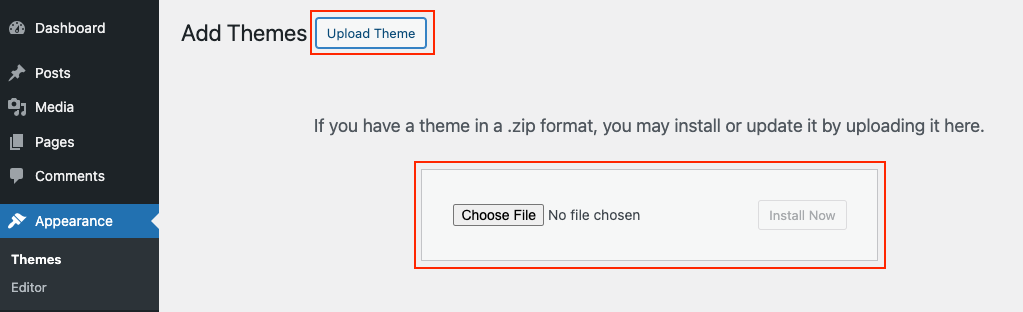
WordPress will now carry out the installation of your chosen theme and provide a success message along with choices to activate or live-preview the theme.
Install Required Plugins
Plugins allow you to extend and expand the functionality of WordPress.
How to Enable Plugins If you want these functionalities in your theme, you must activate the plugin. To enable the plugin in your theme, follow the steps outlined below.
We already implment a feature to install the required plugins for theme by click on Begin installing plugin
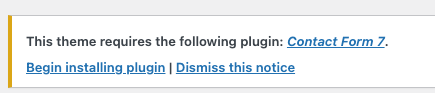
Or you can click on Appearance => Install Plugins
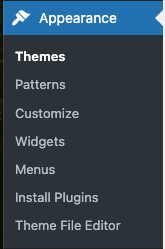
Just click on the install link then click on active.

THEME SETUP
Utilise these steps to establish the theme.
Step 1: Requirements For Theme
Software prerequisites and its version for your system must be validated in order to move forward with theme installation.
Go to the Dashboard Suavis.
Click on Import Demo tab to start import demo data. Then click start import demo button to import demo data.
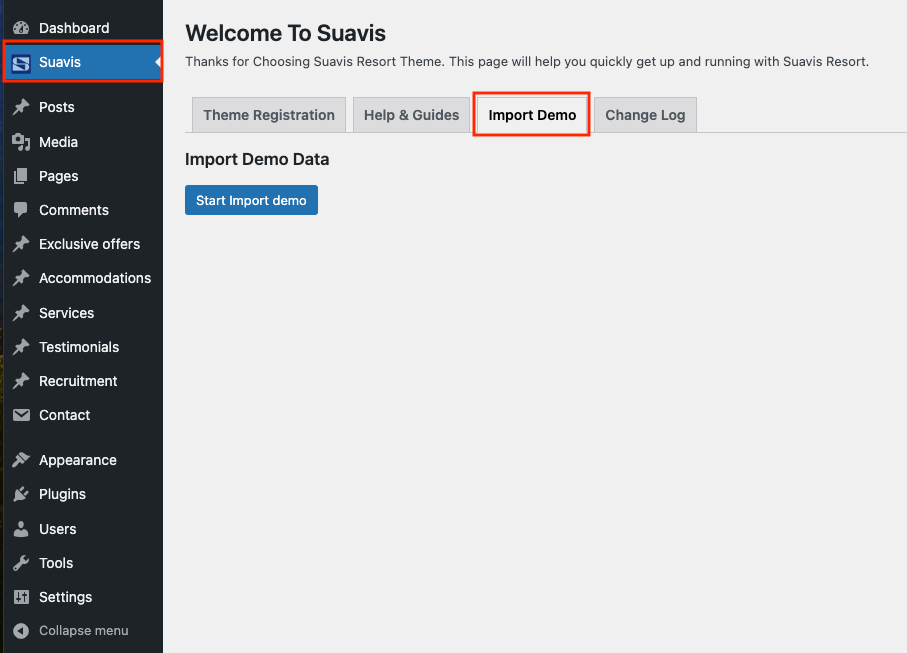
Step 2: License Activation
The steps for activating a License are as follows.
Use the Licence Key you will receive through Email, to Activate Your Licence.
Go to the Dashboard Suavis.
Click the Theme Registration following the entry of the licence key
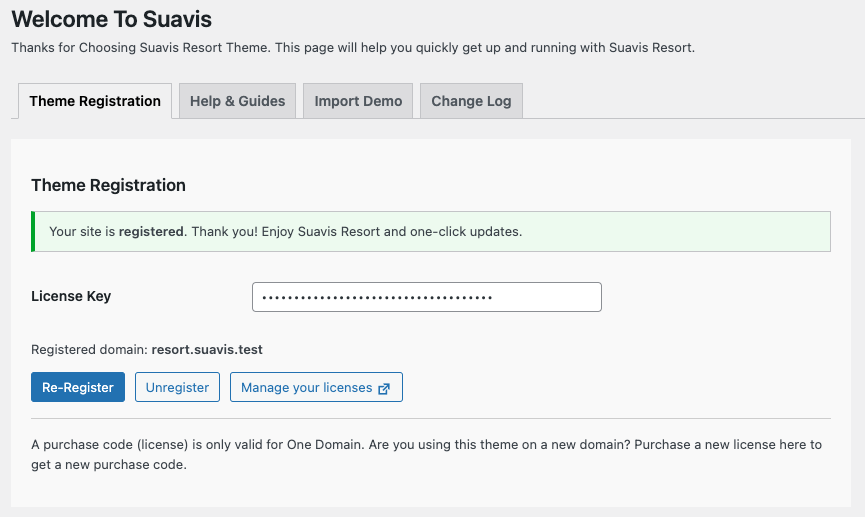
After you have imported the demo data, you need to continue customizing your homepage display.
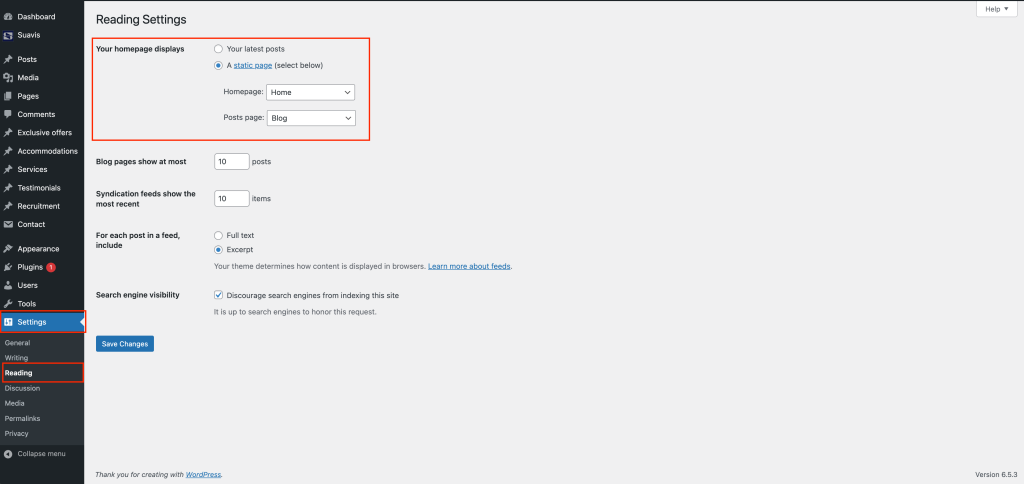
Next, you should customize the menu.
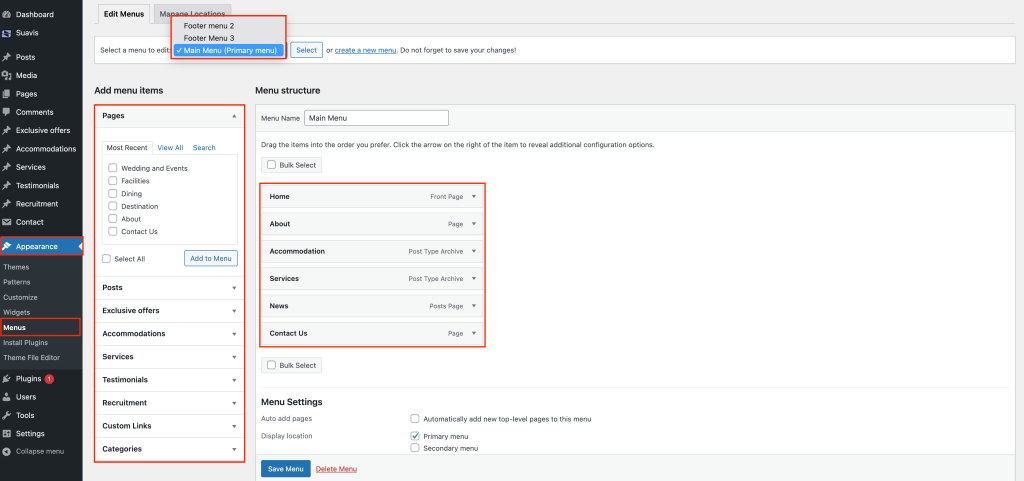
For the form, we have created three pre-made forms, which are:
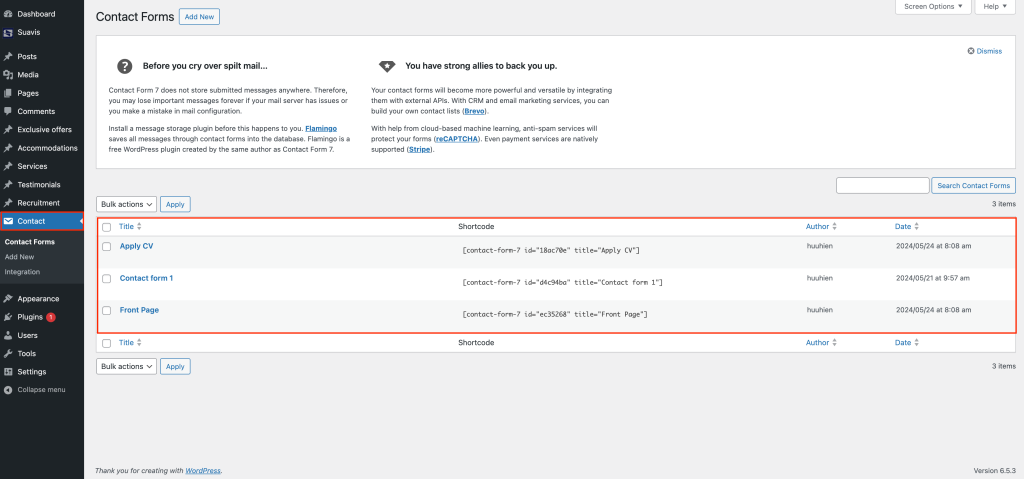
You need to adjust the form on the following pages:
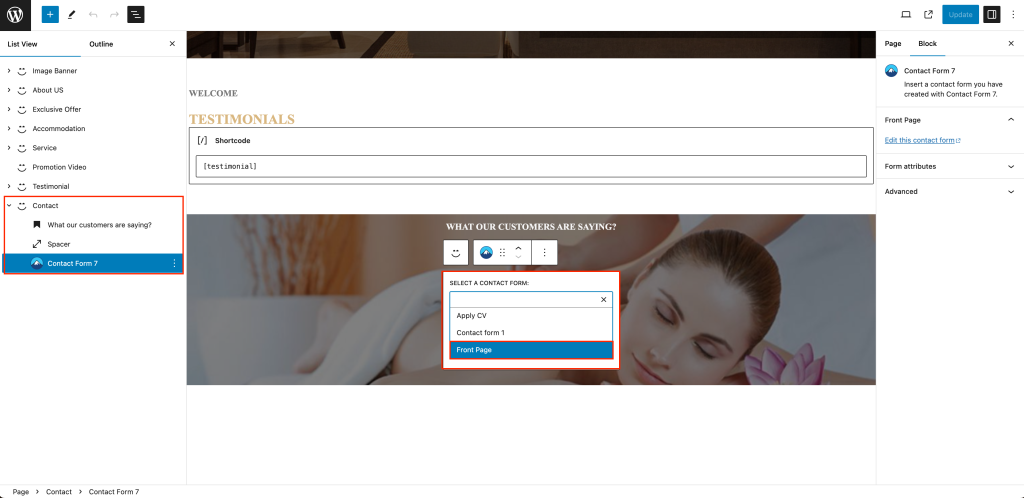
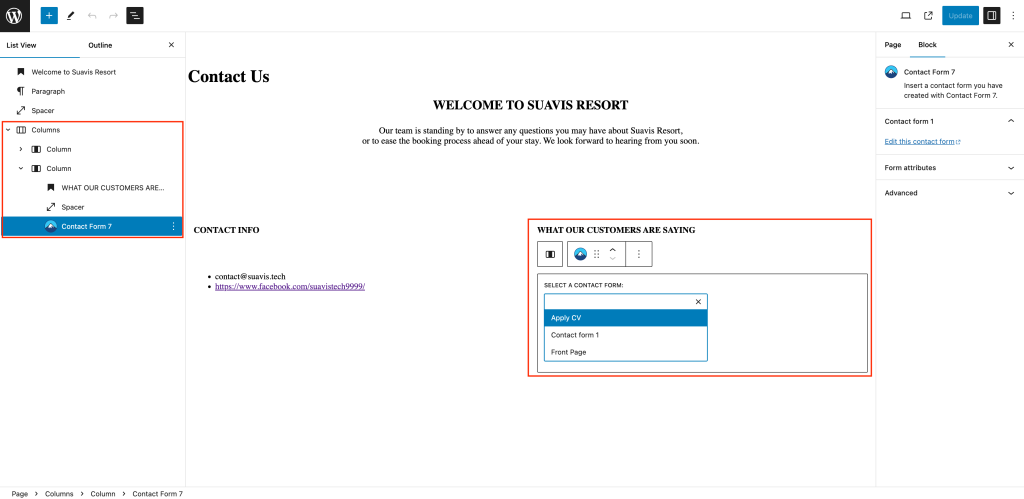
After you have made the changes to the above steps, reset the homepage to see the surprises.
Step 3: Customize The Displayed Content
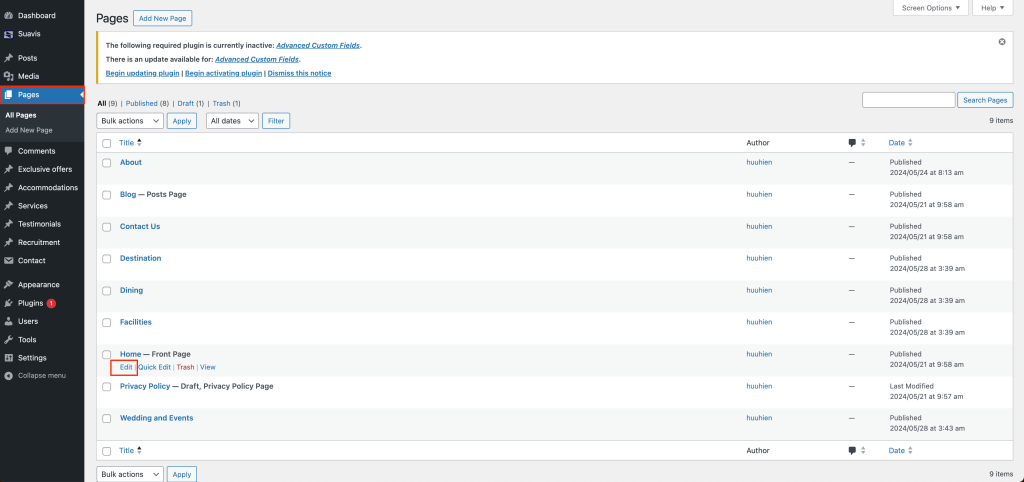
This is the pre-written blocks that we have prepared. You just need to drag them out to use.
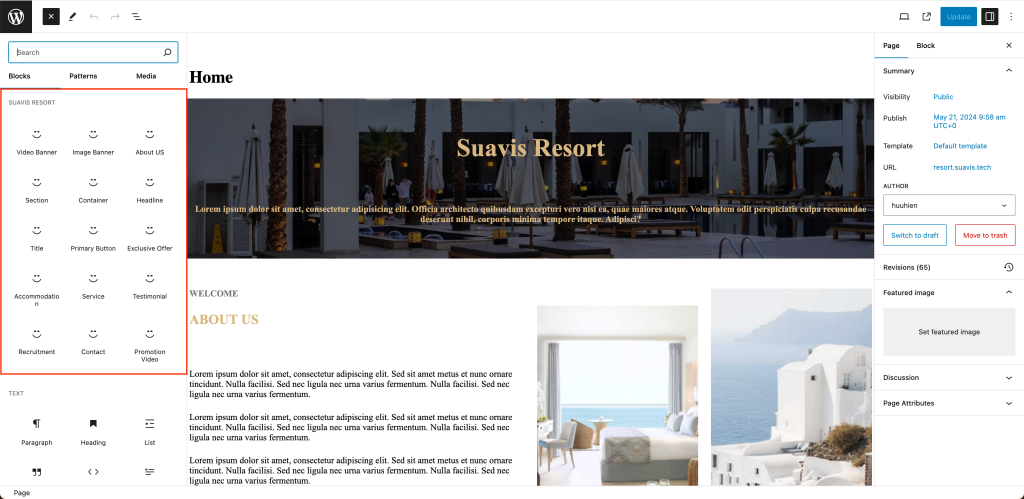
This is the list of blocks currently on the home page.

Below are the detailed instructions for editing each block.
You can change anything you want, including content, background, text color, font, spacing, and more.
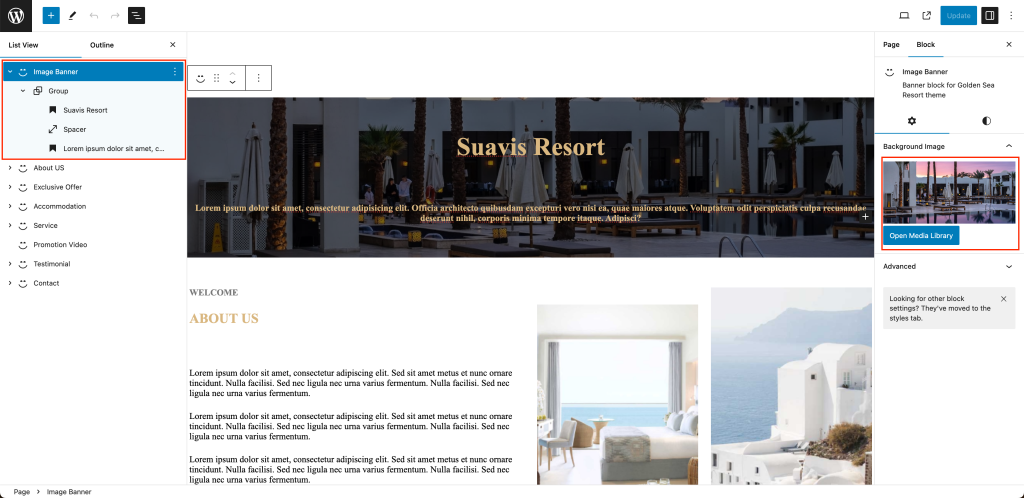
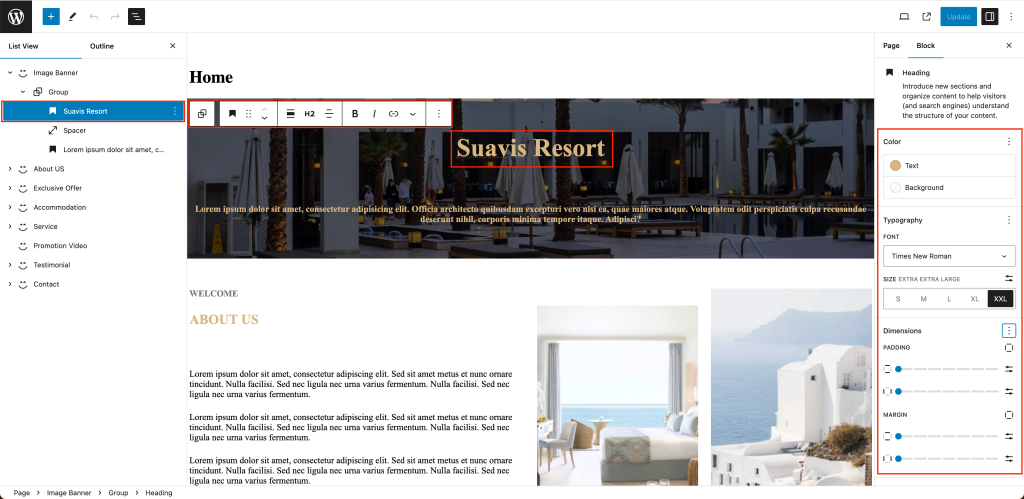
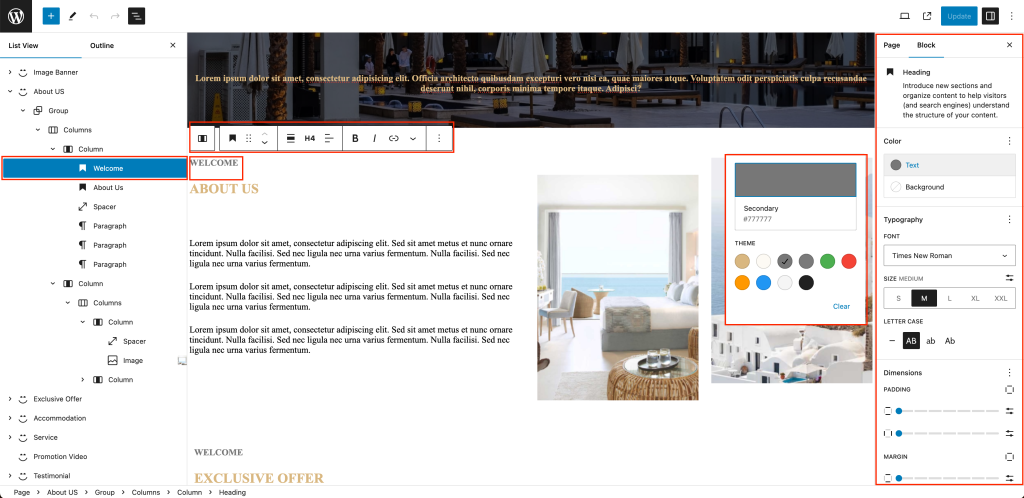
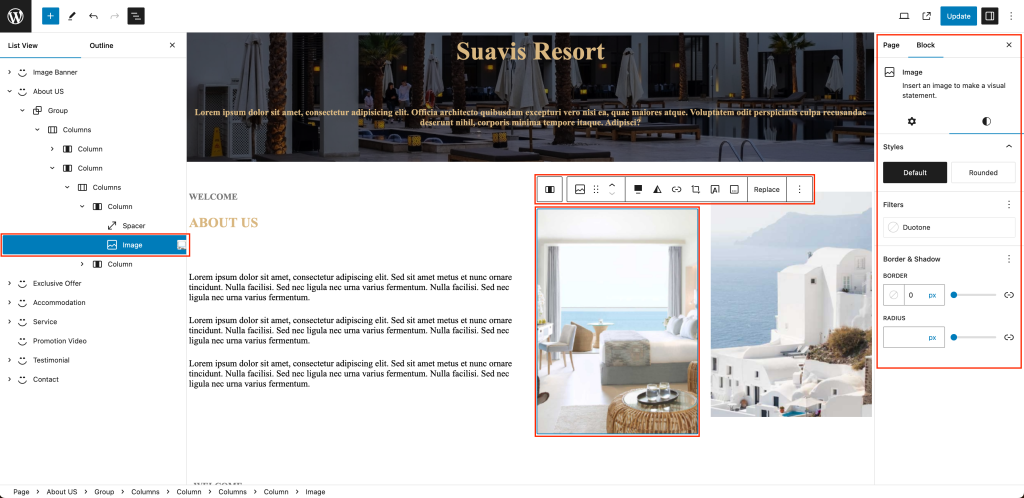
For the ACCOMMODATION, TESTIMONIALS, SERVICES, EXCLUSIVE OFFER blocks, we use Shortcode to display the corresponding content.
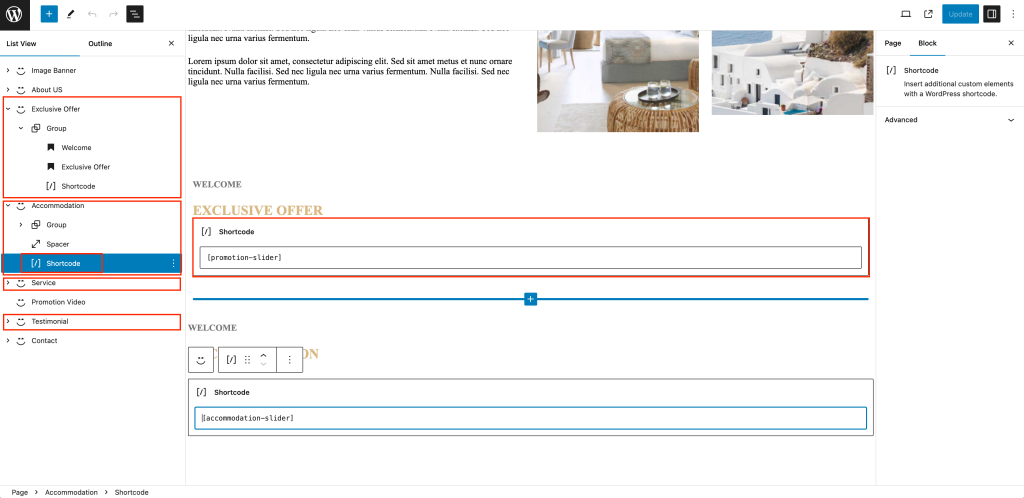
Each section will have different content to display, and you can also change the number of items displayed within them using the following method:
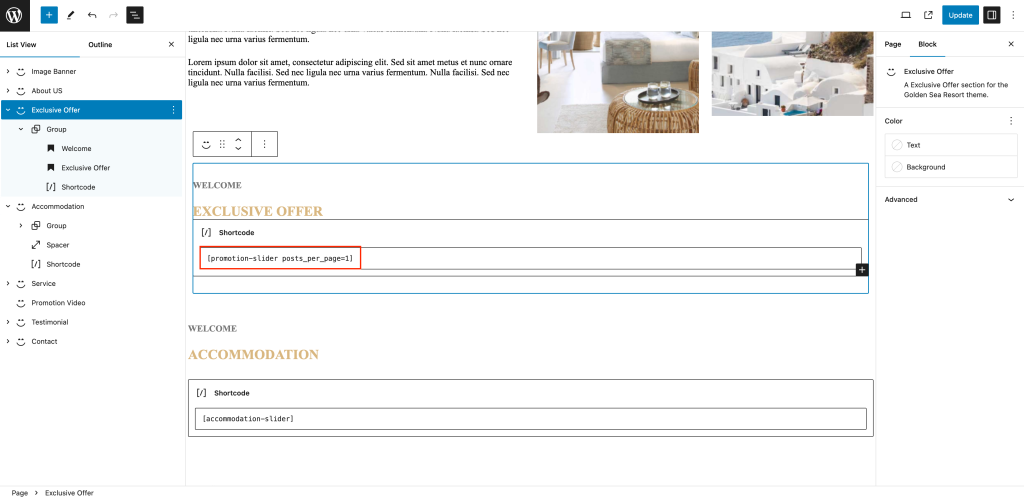
The content displayed within the Shortcode is contained in the following sections. You can customize those posts.
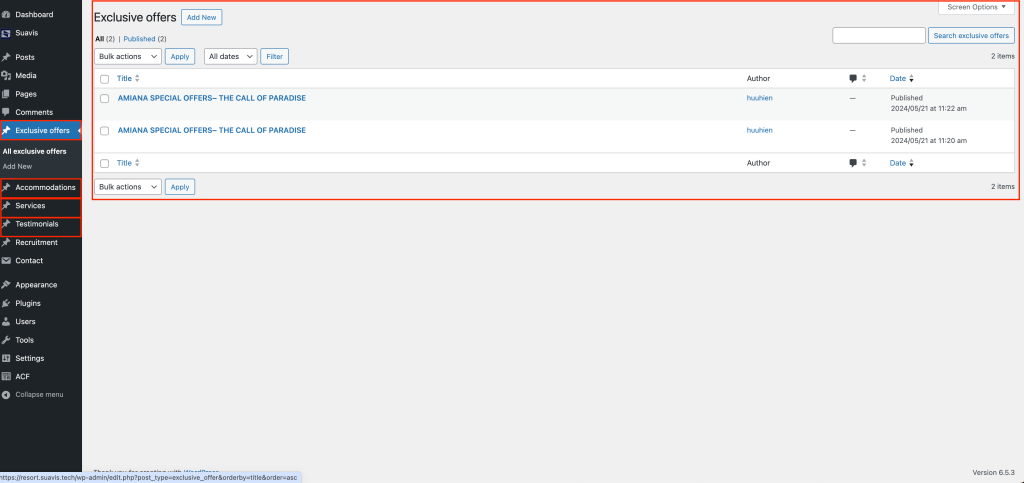
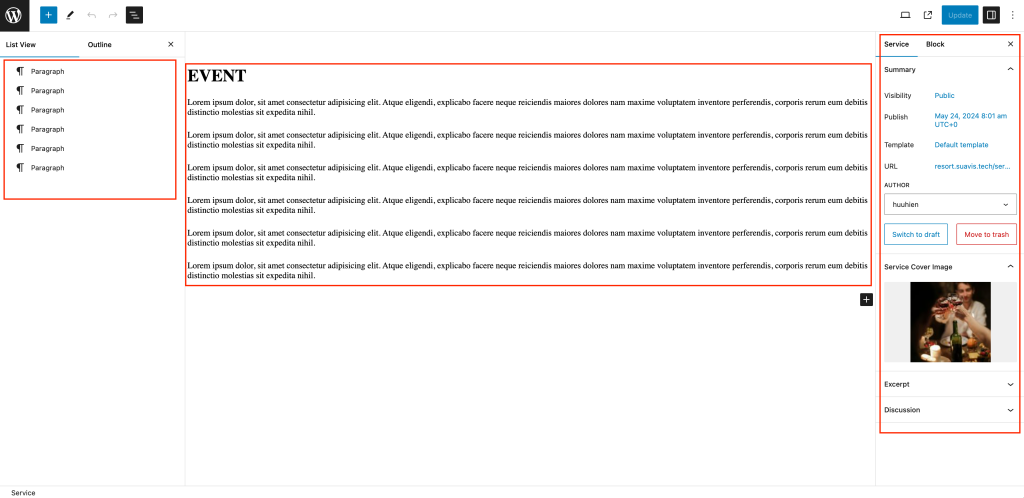
Now, I will guide you on how to change the header and footer sections.
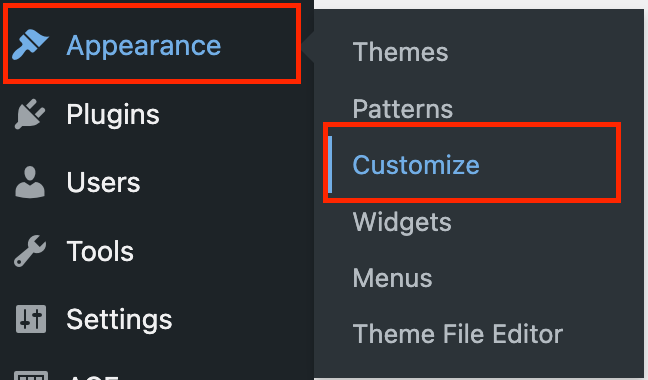
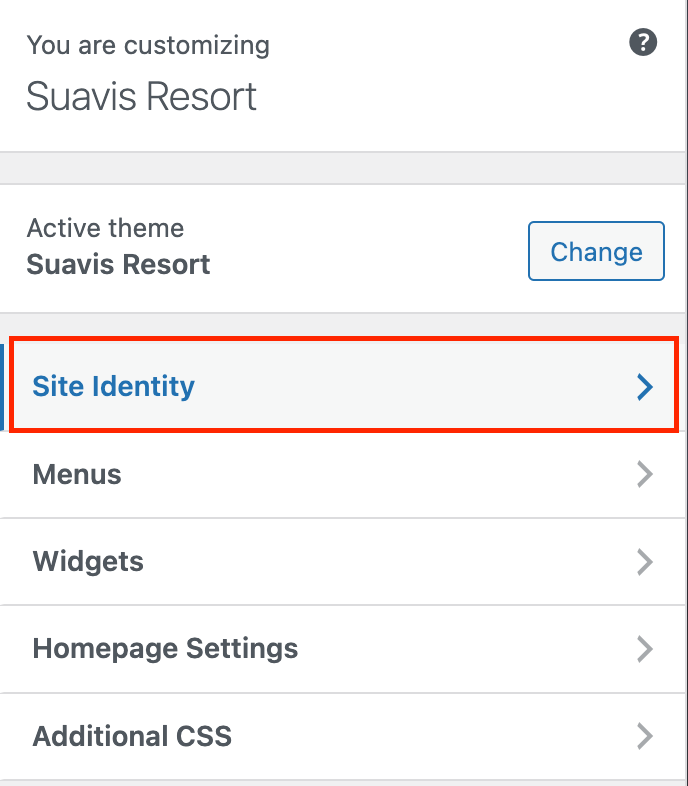
Next, you can edit what you want, such as the logo, title, etc.
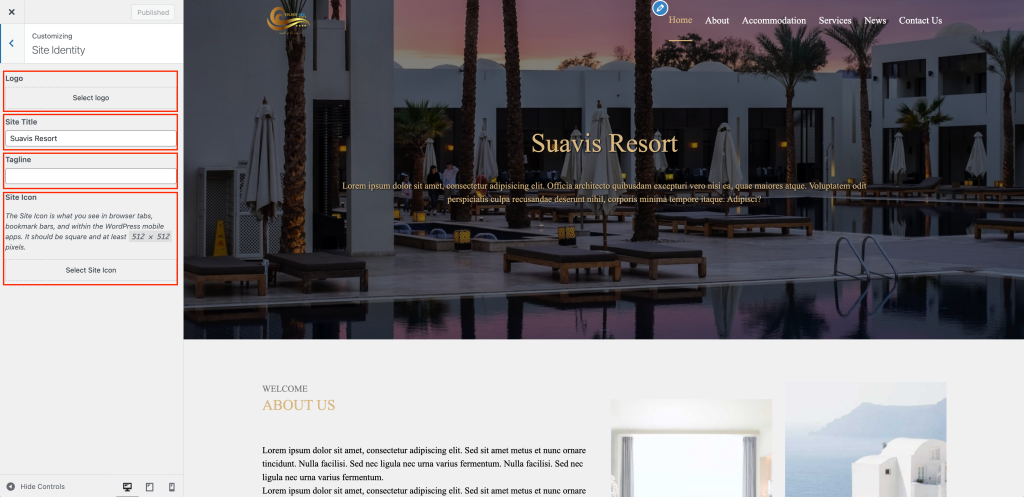
To adjust the footer, follow these steps:
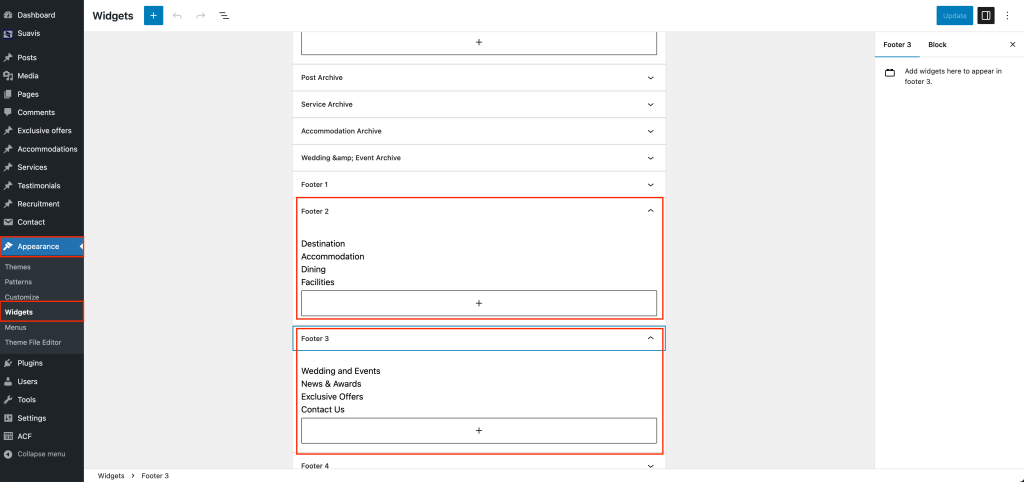
Below Are Some Demo Images Of A Few Pages
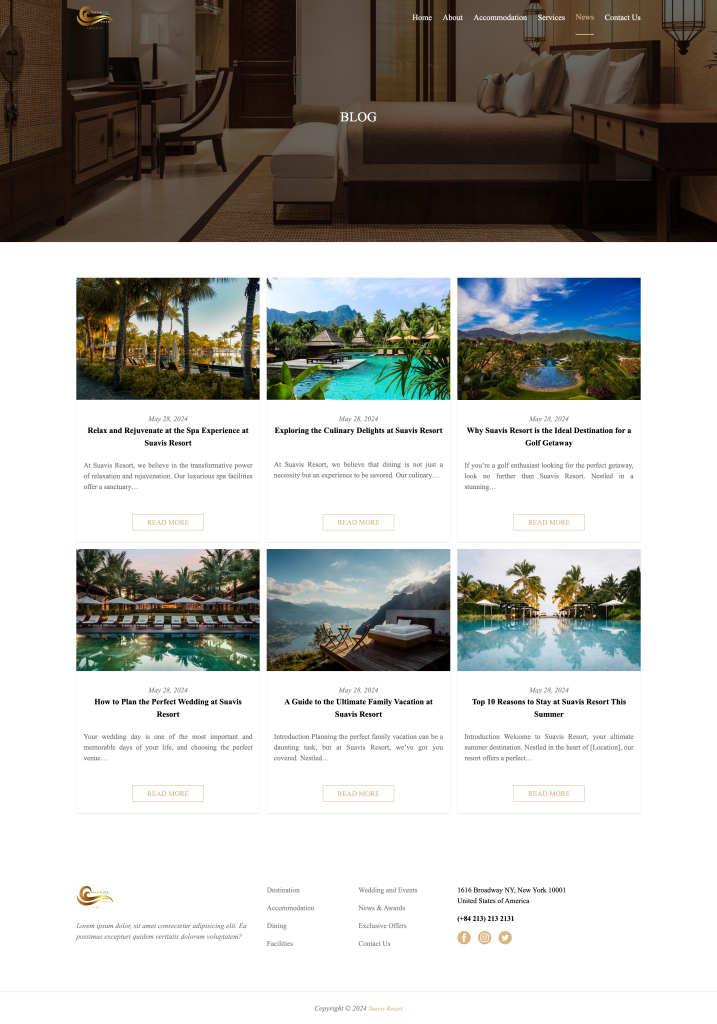
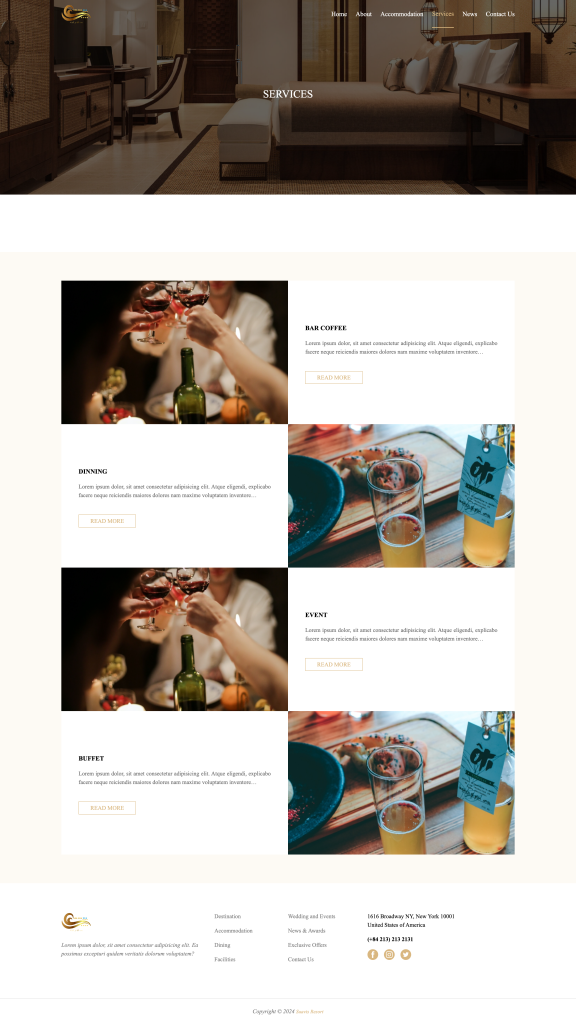
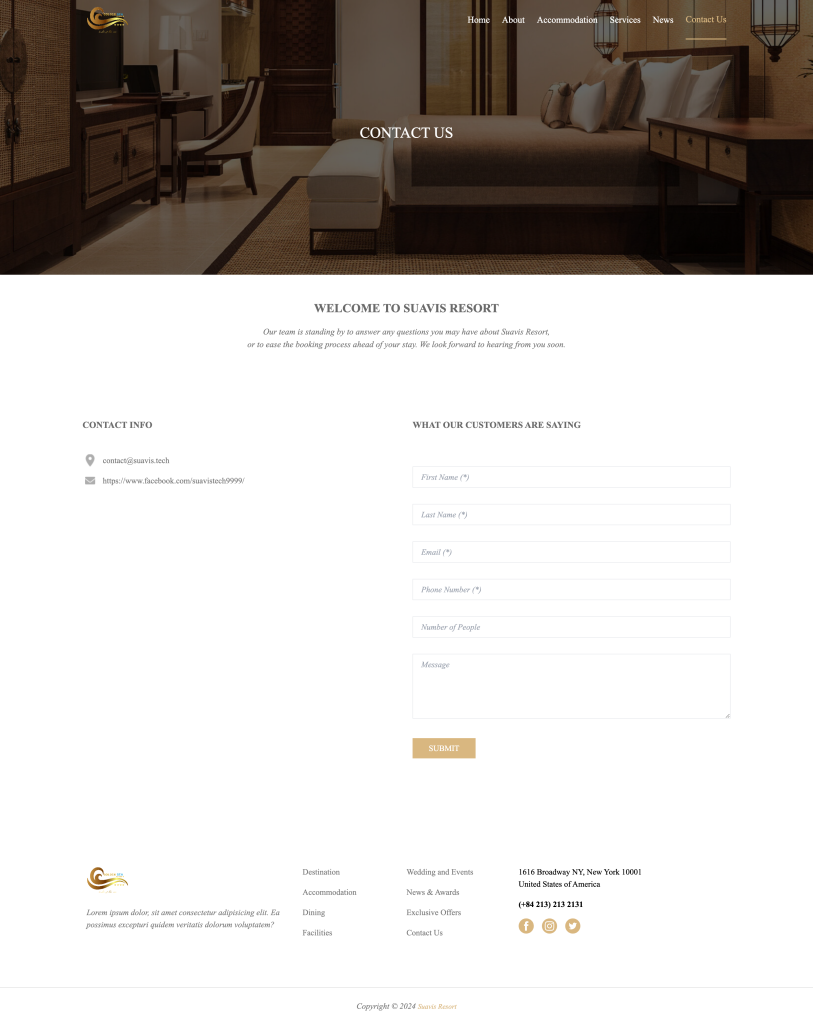
Support
Once again, thank you so much for purchasing this theme. As I said at the beginning, I’d be glad to help you if you have any questions relating to this theme. If you have any queries, please feel free to contact us.